
We have put together a selection of utilities which we think may be of use to LSS users. Some of these are free programs, while others are Shareware and may be bought. We do not warrant, support or sell any of the utilities we have included, but wanted you to be aware of their existence and give you the opportunity to download and use them.
For those LSS users who are involved in producing photomontages from LSS 3D views and digital photographs it is important that the two methods produce the same realistic result. The maths involved in producing a 3D image on a computer screen is fundamentally different to that of a picture taken by a camera. So, we have produced an Excel Spreadsheet which allows the user to enter the focal length and camera sensor size and will calculate a 'field of view' value which can then be entered into LSS. Full instructions are in the spreadsheet itself.
Why should you be interested in a 'Programmers Notepad'? Well, this is really a powerful text editor and is useful if you need to open up large files for viewing and editing and it has some useful search and replace functions should you need to edit your data. This program is free, it has proved reliable and is feature-rich.
There are a lot of Acrobat PDF writers out there and increasingly programs are offering a direct 'Print to PDF' command. PDFs have become the universal method of sharing data and we have found a great program called PDF Factory. It installs onto your computer as a printer driver, so whenever you want to produce a PDF document from ANY Windows program, all you do is select this as your 'printer'. You have full control over paper size, quality and you can set security to prevent the PDF you have produced from being copied or printed.
It is a Shareware program which is free to use, but will print a brief 'Shareware' footer on every page you produce. However, you can pay around 40GBP for the standard edition licence which will remove the footer and is then good for commercial use. You can visit the Software Partners website (UK users only) or if you are based outside of the UK then visit the Fineprint website.
For those still 'downloading' data into their computer from a datalogger or survey instrument via a 'com port' either by serial RS232 or USB it is necessary to know the number of that port and also the communications settings. If you run into problems downloading to a particular com port we have provided this small utility program. Save it to a folder of your choosing and simply run it. It will list all available com ports which you can then configure and test by downloading a file. Then, armed with this information you can match those settings in LSS and try downloading your data again.
Most computers no longer have old style communications ports which is why survey instrument manufacturers supply USB download cables for equipment which does not use memory cards to store survey data. In order to use these cables you must first install the relevant driver onto your computer. Once installed, the following driver will allow your computer to identify the cable when the instrument is connected. It will then allocate a com port number to that connection and you should set up your LSS logger settings to match this number. Download the file onto your computer and unzip it. Then, run the exe file which is now on your computer. Then, when you plug in the logger your computer should find the driver. Once installed, go into 'Start/Control Panel/System/Device Manager' and look for the 'com' port listing and note the com port number allocated to your cable. Bear in mind that this number may change every time you connect the cable, but if you open up the properties for this you can fix the number.
If you need to open very old LSS surveys (pre-version 5 and comprising *.TRI, *.SRV, *.TRX) then you'll need to use this utility. Download the zip file and unzip the contents into the same folder as the main LSS program (Program files (x86)/McCarthy Taylor Systems\LSS) and in Windows Explorer simply right mouse ‘Run as Administrator’ the LSSVUPDT.EXE file.
Simple instructions are presented when the program is run.
This program should work on all Windows Operating Systems.
This is a great little utility which allows you to copy the full folder path and filename of a file in Explorer and paste this into any program dialogue which is asking for a filename.
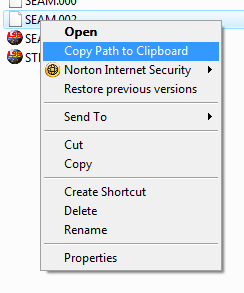
We've all spent time browsing for files on our computer and wasted a lot of it scrolling up and down folders to find the file we want. However, with this utility, if you've already found the file you want in Windows Explorer all you need to do is right mouse and select 'Copy to Clipboard', then when back in your program you choose 'Rightmouse / paste' the full path and filename will appear in the 'file / open' dialogue. You don't need to browse for the file again. What's more, In LSS, whenever you see the browse button you can paste into the empty field using 'Clipboard Path' without even selecting 'Browse'. But remember, LSS can only access files on local and mapped network drives (those with a drive letter assigned to them).
Of course, if all your LSS-related files are in the same folder then you don't even need to worry about using this utility or browsing up and down folder trees, because LSS will always default to opening the folder in which the current survey resides.